-
 Go to http://www.callingallpoets.net.
Go to http://www.callingallpoets.net.
Click "LOGIN" in the upper right.
(Click thumbnails to enlarge.) - Enter your USERNAME and PASSWORD.
Click LOGIN.  If you are not automatically taken
If you are not automatically taken
to your Writing Area, go to the
Top Menu—>POETRY—>MY POETRY PAGES.
 In the pale Toolbar at the top,
In the pale Toolbar at the top,
the Pencil Icon is second from the right.
Click to open up the New Post Form.
- A Popup of the Form will nearly fill
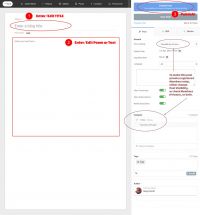 your browser window. Choose Blank Post template. (Experiment w/ other templates after you have become experienced.)
your browser window. Choose Blank Post template. (Experiment w/ other templates after you have become experienced.)
As this image shows, the simplest way to post a poem is to write/paste-in a Title, then the Text, then click "Publish Post" at the top right of the form. Most of the time this will suffice. -
To SAVE, click on "Publish/Update Post"
in upper right.
To CLOSE the editing page,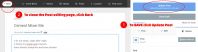 click BACK in upper left.
click BACK in upper left.
Troubleshooting & Tips:![]()
• Edit existing—Click on ornage EDIT icon (pencil) in upper right of any of your posts
• Pasting in text is causing problems! If you paste in text from Word or other text software, you might get unexpected results (formatting lost or distorted, etc). Hidden Word formatting code can mangle or even break the page, when you publish.
If the poem is short enough and has simple formatting, consider typing it in.
• How do I make returns? Hard and Soft returns make stanza and line breaks. Return orEnter is a Hard or paragraph return. Shift-Return or Shift-Enter is a Soft or linebreak return. Experiment and see how it works. It is okay to use nothing but Soft Returns, and add an extra one to make the stanza break.
•  I want to add indents. You can hit the spacebar, or check out the Indent function and other features in the WYSI tool (select a bit of text for this to appear on the right.
I want to add indents. You can hit the spacebar, or check out the Indent function and other features in the WYSI tool (select a bit of text for this to appear on the right.
You can type in optional Tags if you like, on the right, as these help visitors search using keywords.
If you want to add a "Cover Image" to your post, see our "How to Add Media" tutorial.
If you want to explore other features and functions (at the top and on the right) feel free, but be cautious. If you want to arrange a small group training for more advanced techniques, contact meHere are some useful links. I have simplified our EasyBlog (EB) environment, so these might no t match exactly what CAPS uses. They also cover some of the more complex capabilites, which exceed what most CAPS users will normally need.
Video Tutorials on YouTube
These are excellent.
